
AmeriCorps VISTA
Cost Share Billing & Payment
Sponsor Manual
Updated May 2021

2
Welcome to the definitive resource on cost share billing and payments. Please send
suggestions for improving this document to the AmeriCorps Hotline by calling 800-942-
2677, or visiting https://questions.americorps.gov/.
Table of Contents 2
1. The VISTA Cost Share Model 3
2. The VISTA Cost Share Fund and Invoicing a Cost Share Sponsor for Member Service 3
3. The Cost Share Account Statement 3
Accessing the Account Statement 4
Reading the Account Statement 5
4. The Cost Share Invoice 6
Accessing an Invoice 6
Reading an Invoice 7
5. Using the Cost Share Account Statement & Invoices 8
6. Questions about the Account Statement or a Specific Invoice 8
7. Cost Share Reimbursement Payment Options 9
8. Making Electronic Cost Share Reimbursement Payments 9
Clicking on Pay Now 11
Electronic Payment Maximums and Rules Related to Multiple Payments 18
9. Paying Manually by Paper Check for Approved Sponsors 18
10. Reimbursement Payment Solutions 19
Missing Payments 19
Requests for Duplicate Invoices 19
Pre-Payment Alternative 19
Requesting a Refund for an Overpayment or a Credit Balance 19
Delinquent Balances and Repayment Plans 20
Appendix A: Using the Pay Now Functionality: A One-Page Summary 21
Appendix B: VISTA Cost Share Reimbursement Payments Overview 22
3
1. The VISTA Cost Share Model
AmeriCorps Volunteers in Service to America (VISTA) is an anti-poverty program
that provides full- time volunteers to nonprofit organizations, educational
institutions, and local governmental agencies that serve low-income communities.
The VISTA program is funded each year by an appropriation from the U.S.
Congress that supports the work of VISTA projects across the country.
The VISTA program uses cost sharing as a strategy to expand the number of
VISTA members that can be supported each year. Through cost sharing, a
sponsoring organization pays the living allowance for one or more of its VISTA
members (including members, leaders, and/or summer associates). The VISTA
program provides for other costs for each VISTA member, such as training, a
health benefit, a Segal AmeriCorps Education Award/cash stipend upon
successful completion of service, and travel or relocation costs.
2. The VISTA Cost Share Fund and Invoicing a Cost Share Sponsor
for Member Service
In the standard program model, AmeriCorps pays the living allowance directly
to all VISTA members on a bi-weekly basis, and then invoices the sponsor, also
bi-weekly, for reimbursement of the living allowance that was paid to the cost
share VISTA members.
Living allowances for regular (non-cost share) VISTA members are funded by the
VISTA program’s annual Congressional appropriation, while the living allowances
for cost share VISTA members are paid from a special account called the VISTA
Cost Share Fund (The Fund). The Fund received a one- time cash infusion from
Congress in 2007 for the specific purpose of paying living allowances for cost
share VISTA members and is replenished by the reimbursement payments made
to AmeriCorps by cost share sponsors. Since the value of The Fund is limited to
the amount of the one-time cash infusion from Congress in 2007, submission of
regular and timely reimbursement payments by cost share sponsors is critical to
The Fund’s endurance.
3. The Cost Share Account Statement
An account statement represents a sponsor’s full billing and collections history
as a cost share sponsor. The account statement is also the access point for
invoices. Available in eGrants, the account statement provides a complete
summary of invoice and payment amounts, sorted by agreement number.
Sponsors are responsible for accessing account statements in eGrants.
Since account statements are accessed through eGrants, anyone who wants to
view an account statement must have their own active eGrants account. Every
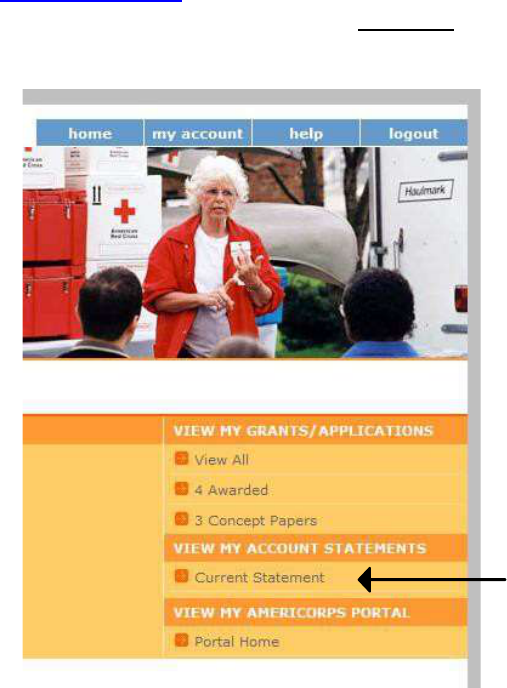
4
sponsoring organization has identified a staff person to serve as its eGrants
“Grantee Administrator.” Contact your organization’s Grantee Administrator if
you have questions about accessing eGrants.
Accessing the Account Statement
Click here to log in to eGrants. Once you are logged in, click on the Current
Statement link on your homepage to access a real time version of the account
statement:
If you log in to eGrants but don’t see a Current Statement link on your
homepage, it means you do not have the necessary roles assigned to your
eGrants account. A sponsor staff person needs the “Grantee Administrator”
role or access to the grant information (i.e., either the “Grantee” or “Grantee
without access to budget” role), in conjunction with the “View Cost Share
Invoices” role.
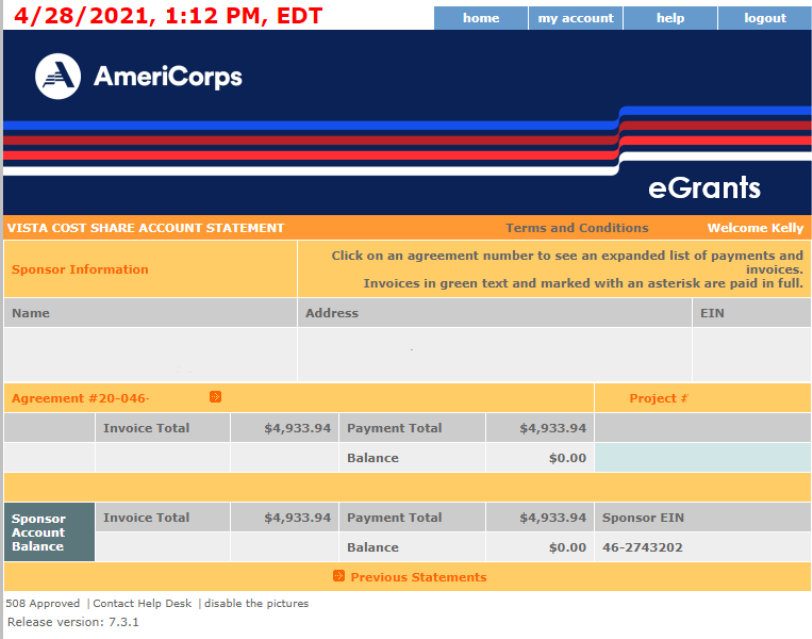
5
This is what an account statement looks like:
Reading the Account Statement
• There is an invoice total, payment total, and overall balance for each
individual agreement the sponsor has had/has with AmeriCorps.
• The invoice total, payment total, and overall balance at the bottom of the
account statement take into account all of the agreements and provide a
bottom-line balance for the account overall.
• If there is a section on the account statement called “Unapplied Payments &
Refunds,” it will reflect one of two things:
o A payment that was received but has not yet been tied to a specific
invoice, or
o A refund that has been paid by AmeriCorps to the sponsor (usually
done by direct deposit).
• Any number in parenthesis is a credit amount.
If the account statement shows that an organization has a credit under one
agreement and an amount due under another agreement, it is not necessary to
request that the credit be moved in order to apply it to a balance due. A credit
anywhere on an account statement is automatically applied to a sponsor’s
bottom line.
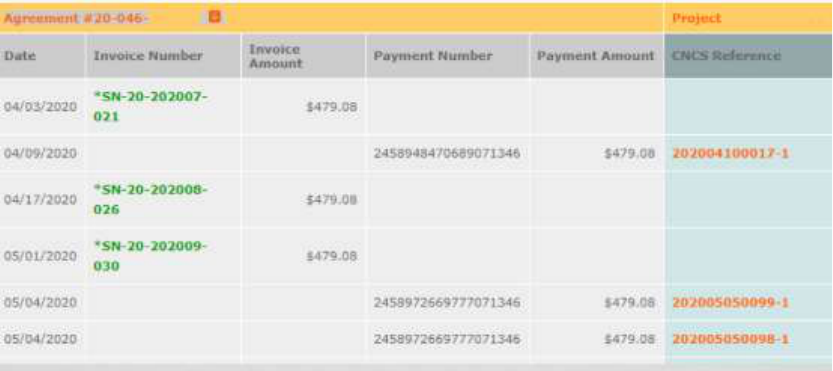
6
4. The Cost Share Invoice
An invoice summarizes the charges to a sponsor for a particular period of time.
Invoices are aligned with the two-week member pay periods. They are available
in eGrants on the first Friday following the end of a member pay period.
Sponsors are responsible for accessing all invoices in eGrants.
Accessing an Invoice
Invoices are accessed through the account statement. Simply click on an
agreement number to expand the agreement level detail to include all invoice
and payment amounts:
Invoices listed in green text and marked with an asterisk have been paid in full.
Invoices listed in orange text have not been paid in full (i.e., they may not have
been paid at all or they may have been paid in part).
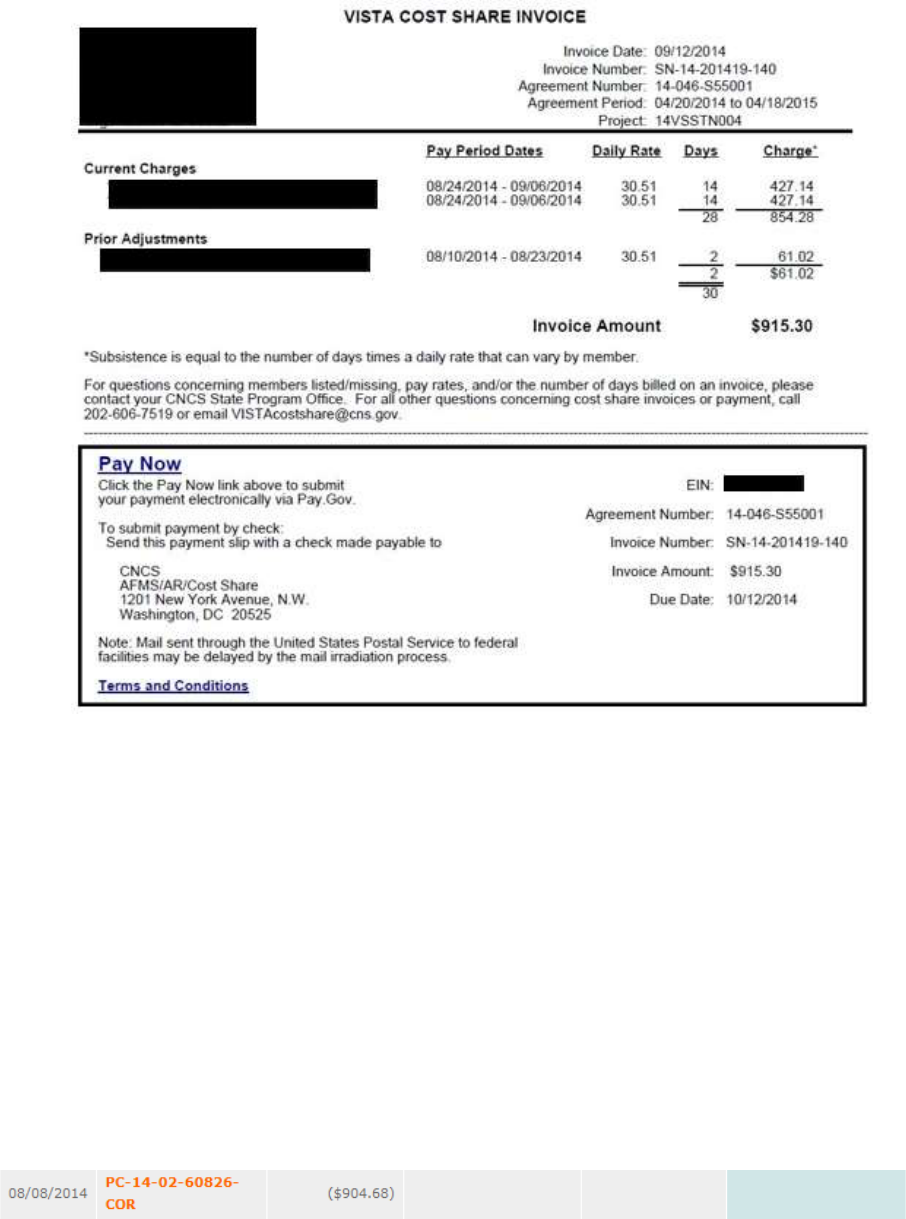
7
Click on a specific invoice number to open that invoice as a PDF:
Reading an Invoice
• Under Current Charges, you will find each cost share VISTA member who
served during the previous pay period, along with the date range for the
covered pay period, each member’s daily rate, the number of days the
member served during the covered pay period, and the total charges for
each member.
• The Prior Adjustments section reflects updates to prior invoices that were
processed during the covered pay period. The sum of Current Charges
and Prior Adjustments is reflected under Invoice Amount.
• Credit amounts are shown on an invoice with a negative sign.
• An invoice number that is followed by –COR is the number for an
invoice that has been corrected:
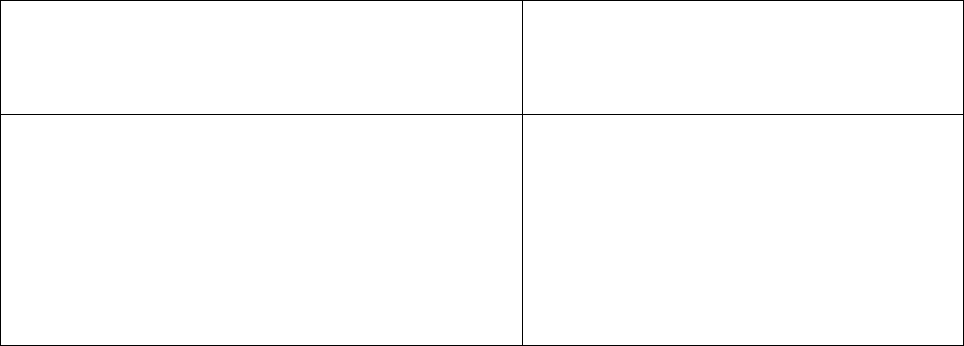
8
5. Using the Cost Share Account Statement & Invoices
The AmeriCorps billing and payment system is a legacy system that has been
used since the 1990s. It has undergone multiple upgrades over the years, each of
which has required migrating data into a new environment. A main purpose of
creating the account statement in 2014 and linking the invoices to it was to
improve data transparency so that sponsors would have more reliable and timely
information against which to reconcile their own records.
• For cost share sponsors with a billing and payment history that predates the
account statement, expand each agreement the first time you review your
account statement, and reconcile the full account statement against your
internal records to ensure the account statement accurately reflects the
totality of all the payments made by your organization over its complete
history as a sponsor. Remember that a credit anywhere on an account
statement is automatically applied to a sponsor’s bottom line, so it is
not necessary to request that a credit be moved in order to apply it to a
balance due.
• Before paying any individual invoice, review it to ensure you agree with the
charges.
6. Questions about the Account Statement or a Specific Invoice
Contact the AmeriCorps Hotline
by calling 800-942-2677, or visiting
https://questions.americorps.gov/
for cost share questions concerning:
Contact your AmeriCorps
Regional Office for cost share
questions concerning:
• Payments made
• Payment methods
• Access to invoices/account statements
in eGrants
• eGrants technical requirements/problems
• Refunds
• Repayment agreements for
delinquent accounts
• Members listed/missing on an
invoice
• Member pay rates
• Number of days billed on an
invoice
• Memorandum of Agreement terms
Whether you are contacting the AmeriCorps Hotline or your AmeriCorps
Regional Office, providing the following information will expedite a response to
your inquiry:
• Sponsor name, exactly as it is stated on the memorandum of agreement
• EIN, Grant #, or Application ID
• Simple statement of the issue/request and the resolution you seek
• Reference data (invoice/agreement number, copy of a pay.gov
confirmation, or copy of both sides of a cashed check)
• Your contact email address and phone number
9
7. Cost Share Reimbursement Payment Options
Pay Now is the special functionality in eGrants that makes it possible for a
sponsor to make a reimbursement payment electronically.
Effective April 30, 2015, AmeriCorps implemented a VISTA Cost Share No Paper
Check Policy and does not accept reimbursement payments from sponsors made
manually with paper checks. See the VISTA Cost Share Reimbursement
Payments Overview, which is found in the appendix of this document, for a
description of current payment options:
• Electronic CREDIT/DEBIT CARD Payment
• Electronic ACH DEBIT Payment
• Electronic PAPER CHECK Payment (under consideration)
• Manual PAPER CHECK Payment
Some sponsors have asked about using Electronic Funds Transfer (EFT) to make
cost share reimbursement payments. EFT requires that the entity to be paid has a
financial institution, account number and bank routing number to provide to the
entity making the payment. Unfortunately, the federal government only has one
overall account (called the Treasury General Fund), so there is no financial
institution/account structure that aligns with our cost share program, or even with
AmeriCorps as an agency, that we can provide to a cost share sponsor who wants
to use EFT.
Please note: AmeriCorps is unable to accept payments by credit card or ACH over
the telephone.
8. Making Electronic Cost Share Reimbursement Payments
The following hardware, software, and settings are recommended in order to
successfully make an electronic cost share payment in eGrants:
• Computer: eGrants is designed to be used with Intel based x86
processors. Any Intel Pentium or newer x86 based PC computer is capable
of successfully running eGrants. Faster Intel x86 processors result in better
performance. Minimum memory requirement is 4GB; more than 4GB will
improve performance.
• Internet Connection: Broadband internet, whether land based or mobile, is
recommended for best performance with eGrants. While Internet service of
T1 (1.5MB/S) or better is recommended, eGrants will function with slower
connection speeds, with a corresponding drop in performance.
• Browser: eGrants is designed and tested to work with Microsoft Internet
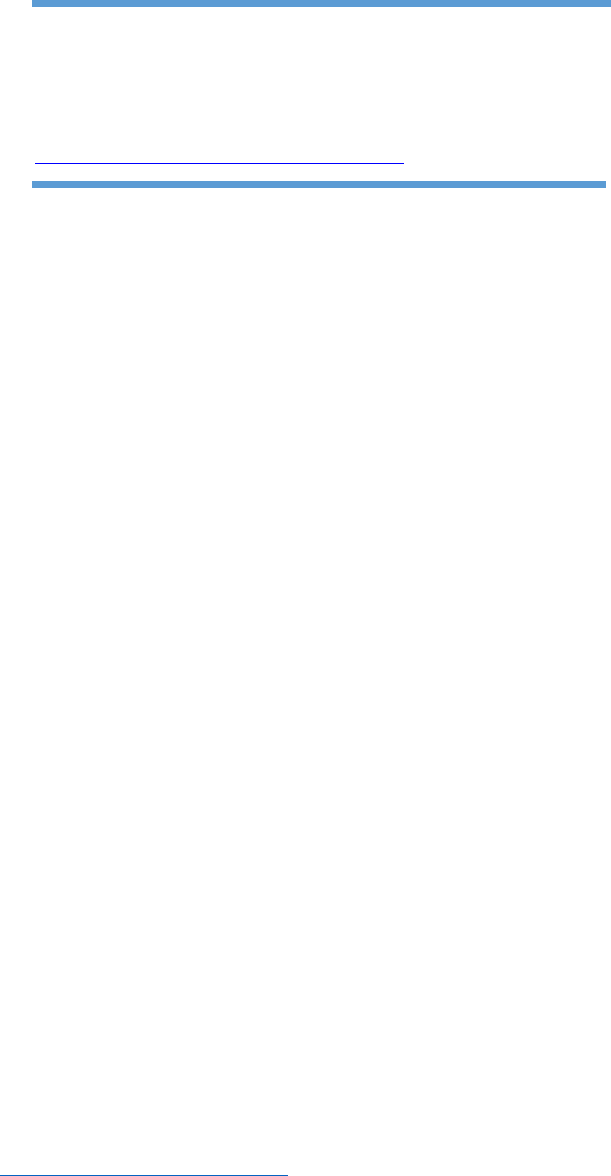
10
Explorer. The web browser “popup blocker” MUST be turned off in order
for you to edit or view some eGrants pages. It is not necessary to accept
cookies or to have a Flash viewer loaded to view eGrants.
Sponsors who experience technical difficulties with
making a payment using the Pay Now functionality in
eGrants should contact the AmeriCorps Hotline for
assistance by calling 800-942-2677, or visiting
https://questions.americorps.gov/.
The Pay Now functionality in eGrants is actually a gateway to Pay.gov which is
managed by the U.S. Department of Treasury and the U.S. Federal Reserve Bank
system. Launched in October 2000, Pay.gov is a secure government-wide, web-
based collection portal. Note that the U.S. Department of Treasury’s Pay.gov
system, the host of AmeriCorps’ Pay Now functionality in eGrants, requires that
cookies be turned on/enabled for optimal system performance.
The following information outlines Pay.gov’s security features:
• Pay.gov’s primary, fully redundant and replicated contingency, and test
environments are hosted in the Treasury Web Application Infrastructure
(TWAI), a highly secure environment provided by the Federal Reserve
Information Technology (FRIT) to support several enterprise-wide Treasury
applications. The TWAI is physically located at three Federal Reserve
Banks. The TWAI is built using a zone structure, with firewalls and routers
separating each zone, and complies with the Federal Information
Processing Standard (FIPS) 140-2.
• All communication between Pay.gov and federal agencies (such as
AmeriCorps) is conducted through dedicated lines, virtual private
networks, or 128-bit, hardware-based (on Pay.gov’s side), version 3-only
Secure Sockets Layer (SSL) encryption. The scripts used for invocation of
the collections’ services require encryption, can provide for authentication
of the agency, allow the agency to authenticate Pay.gov, and facilitate the
handling of collection and reporting information. All sensitive data stored
within Pay.gov is encrypted.
• Pay.gov’s security plan meets all FISMA requirements and the business risk
assessment is reviewed annually. The U.S. Treasury conducts full
certification and accreditation of Pay.gov including environmental and
application penetration testing per FISMA requirements.
• For more information on Pay.gov security, contact Pay.gov customer
service, Monday - Friday, 7:00 AM - 7:00 PM Eastern Time (closed U.S.
government holidays) at 800- 624-1373 (select Option #2), or at
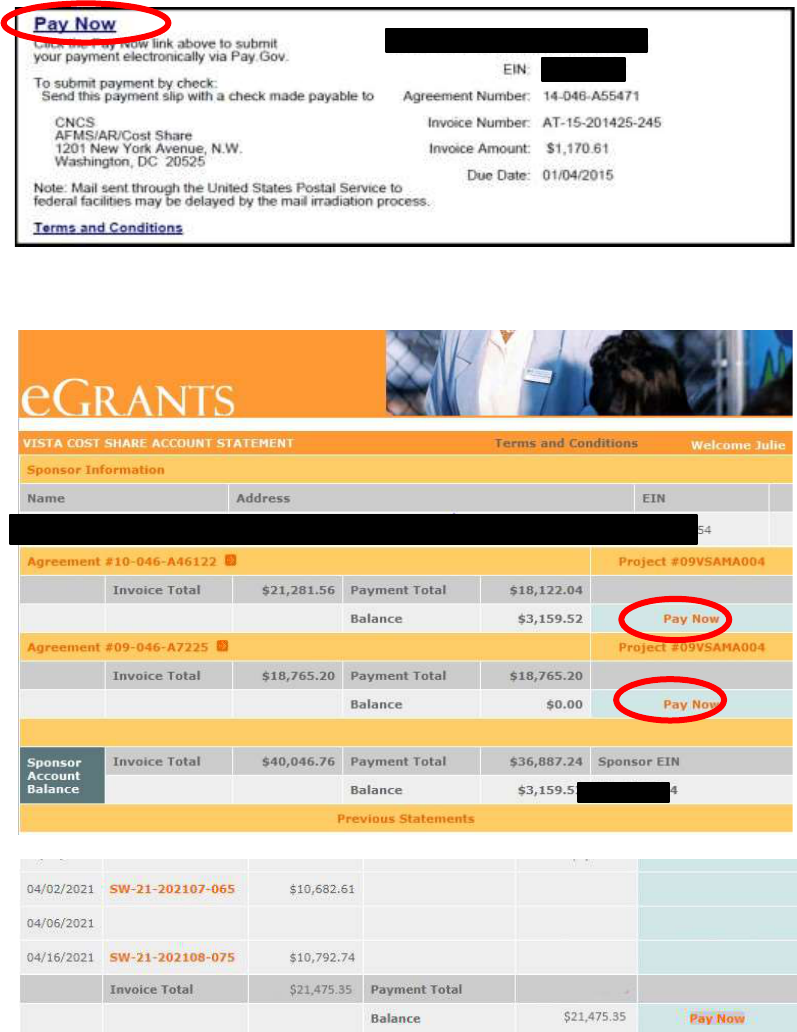
11
Clicking on Pay Now
For a one-page summary of how to use the Pay Now functionality in
eGrants, see the appendix of this document.
Sponsors can access the electronic payment functionality in eGrants by
clicking on the blue Pay Now link that can be found on:
• An individual invoice PDF on the payment slip (recommended):
• The current account statement page:

12
Regardless of which Pay Now link you click on (again, AmeriCorps highly
recommends paying from the invoice PDF to ensure your payment is applied
against the invoice you intend to pay), the following screen will come up, and
you will be asked to choose between making a credit card payment or an ACH
Transfer (making a payment using a checking or savings account):
The Payment Amount will be pre-populated, but you can change it.
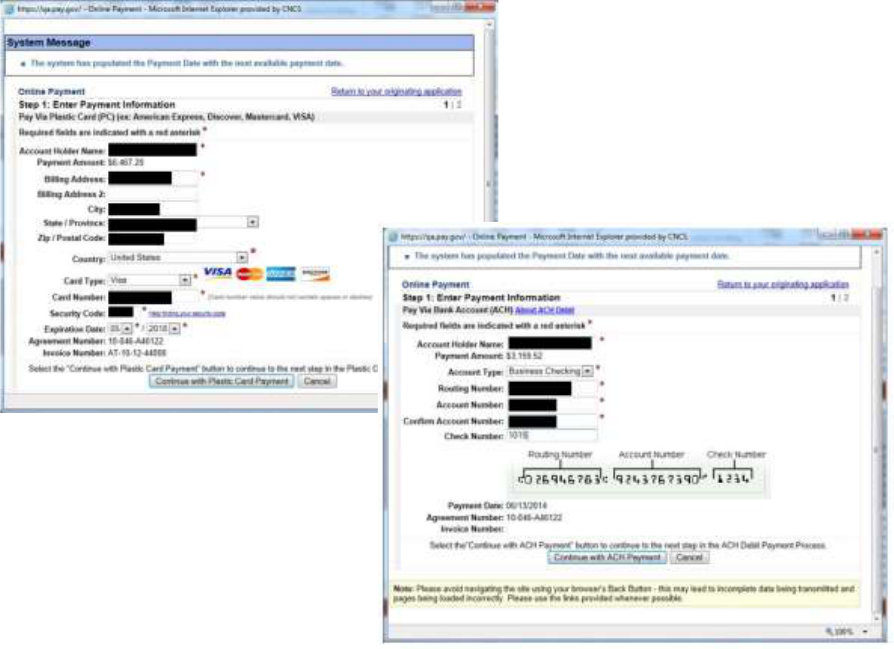
13
Next, you will enter your payment information:
On the next screen, you will:
• Review a summary of your payment information
• Authorize the payment by clicking the “Submit Payment” button
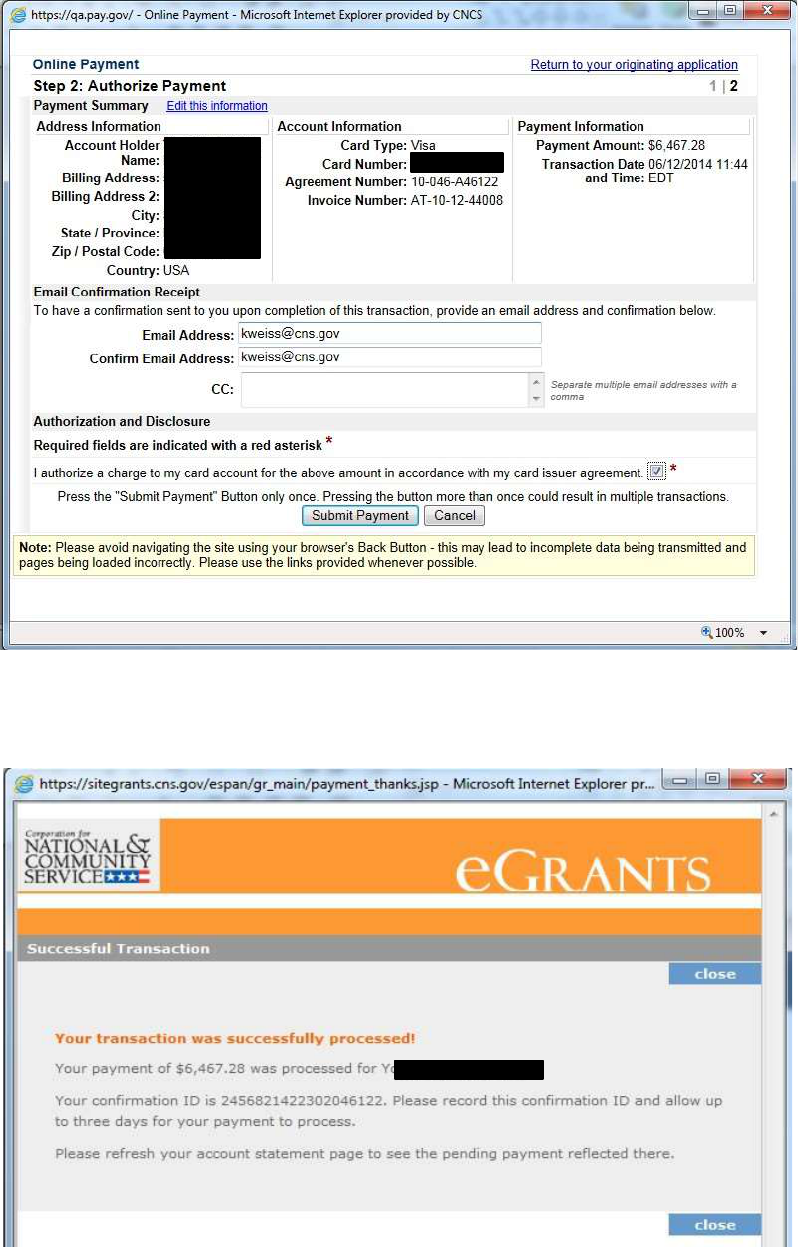
14
This is what the authorizing screen looks like for a credit card payment (the
authorizing screen for a checking/savings account payment looks similar):
Regardless of which payment method you use, this is what the eGrants
“Successful Transaction” confirmation screen will look like:
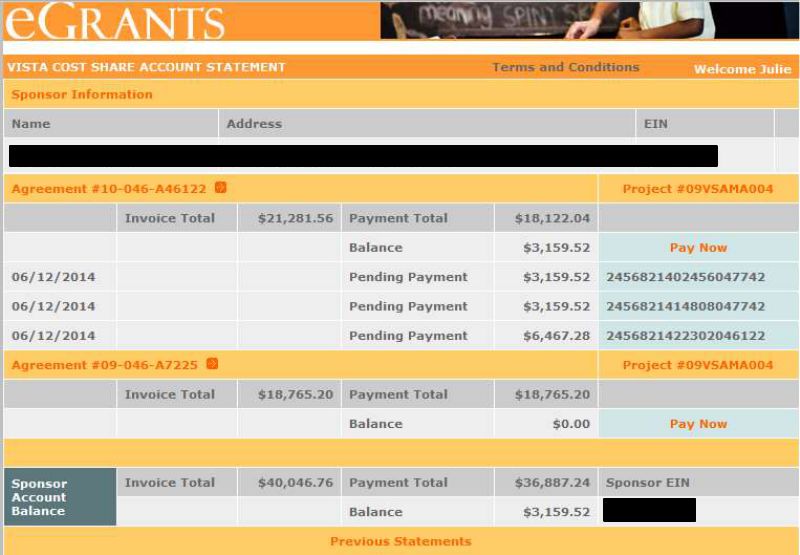
15
If you need immediate confirmation of payment, you may wish to take a
screenshot of this message to serve as confirmation of payment as the
system does not send email receipts or confirmations of payment.
Note the last sentence on the message that says, “Please refresh your
account statement page to see the pending payment reflected.” When
you click on the close button on the eGrants “Successful Transaction”
screen, you will be taken back to the current account statement.
A new payment will be illustrated as a “Pending Payment.” “Pending
Payment” amounts are not included in the “Payment Total” for an
agreement or for the bottom-line balance of the account statement.
Sometimes electronic payments are rejected or declined. The most
common reasons include:
• Wrong address information provided for a credit card payment
• Wrong security code provided for a credit card payment
• Insufficient funds
• Wrong account or routing number provided
• ACH Debit Block—Automatic debits to a business account may be
blocked by a bank. This security feature is called an ACH Debit
Block, ACH Positive Pay, or ACH Fraud Prevention Filters. A
sponsor enrolled in such a program provides a list of allowed
company IDs to its bank, and the bank only allows automatic
debits to entities on the list. If the company ID accompanying a

16
request for an automatic debit is not on the allowed list, the
payment is rejected. A sponsor enrolled in an ACH Debit Block
program must contact its bank to have AmeriCorps’ company ID
(9555000105) added to its “allowed” list prior to making any ACH
payments to AmeriCorps.
Payments that are rejected usually appear on the account statement
twice: once as the payment and once as a credit that cancels out the
payment.
On your bank or credit card statement, the payment will usually have the
description "Payment" and text indicating which government agency you
made the payment to, such as “CNCS.” Please note that CNCS represents
the Corporation for National Service, also known as AmeriCorps. If you are
not sure what a particular payment is, contact your bank or credit card
issuer for help in identifying it.
Payments from a bank account (checking or savings) will be charged to the
account the next business day, while payments made with a credit or debit
card will be charged to the account within 24 hours.
Payments are generally settled and received by AmeriCorps on the next
business day after you make your payment, and then it takes a day or
two for the payment to be processed. Weekends and holidays will affect
when you see the payment on your account statement go from
“pending” to complete.
Payments that have completed the posting process are listed on their
own line on the account statement like this:
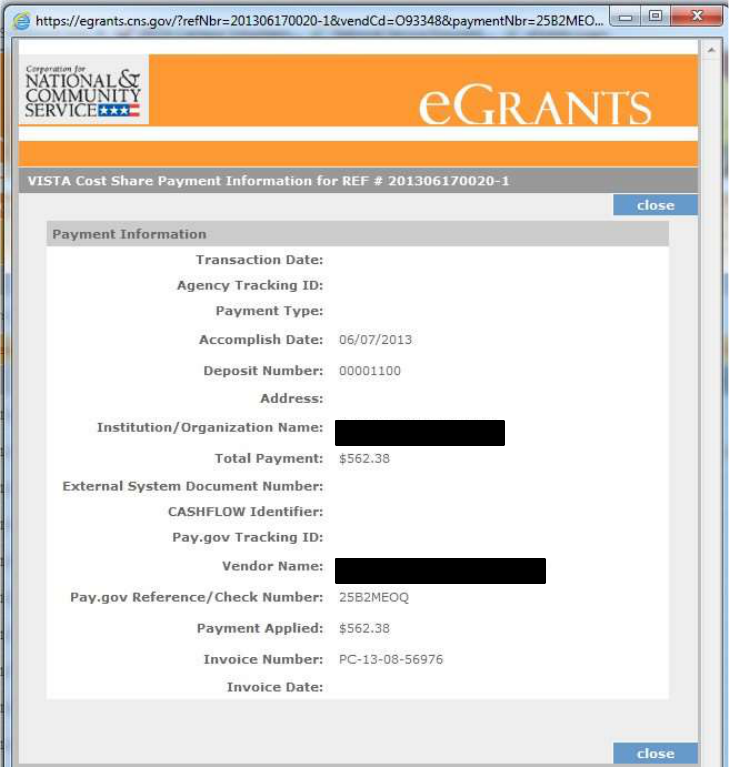
17
Clicking on the series of orange numbers at the far right of a posted
payment (in the CNCS Reference column) will take you to a Payment
Information popup that will tell you how the payment was applied:

18
Electronic Payment Maximums and Rules Related to Multiple Payments
The U.S. Department of Treasury is in the process of developing a document
with this information. It will be added here as soon as it is available.
9. Paying Manually by Paper Check for Approved Sponsors
As stated above in the section titled “Cost Share Reimbursement Payment
Options,” AmeriCorps does not accept reimbursement payments from
sponsors made manually with paper checks.
Sponsors that can demonstrate that making a payment using the eGrants Pay
Now functionality will be extremely difficult should complete and submit a
Cost Share No Paper Check Policy Exception Request to
The exception form is available on americorps.gov, or you can contact your
Portfolio Manager for it. AmeriCorps will respond to all exception requests in
writing within 10 business days. Exceptions will not be approved based on the
convenience or preference of the sponsor.
Sponsors approved to send paper checks should mail the checks to:
Bureau of the Fiscal Service
200 Third Street, - Avery 3C
P.O. Box 1328
Parkersburg, WV 26106-1328
Description: Agreement #, “VISTA Cost Share,” Project #
If sending a check via overnight delivery, the following address and phone
number should be used. Please inform your sponsor that the phone number is
only for deliveries and will not connect them with the staff at the Treasury.
Bureau of the Fiscal Service
Administrative Resource Center
FAO/FMD/Agency Cash Branch, Avery 3-F
Parkersburg Warehouse & OP/Center Dock 1
275 Bosley Industrial Park Drive
Parkersburg, WV 26101
304-480-8300
Please send a copy of an invoice’s payment slip along with the check to
ensure the payment is posted to the correct invoice. If you are sending one
check to cover multiple invoices, please include multiple payment slips.
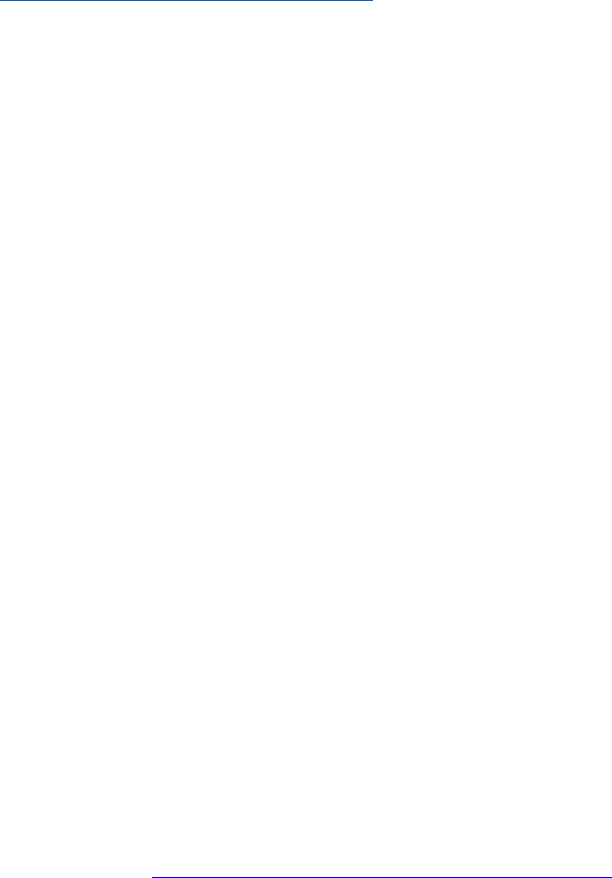
19
10. Reimbursement Payment Solutions
Missing Payments
If you make a payment that you do not see reflected on the account statement
after waiting a reasonable amount of time for the payment to process (5
business days for an electronic payment and 20 business days for a paper
check), contact the AmeriCorps Hotline by calling 800-942-2677, or visiting
https://questions.americorps.gov/ and providing the following information to
expedite the research and resolution process:
• If it was an electronic payment, the sponsor should provide a copy
of the payment confirmation page.
• If it was a payment made by check, the sponsor should provide a copy
of the front and back of the cancelled check.
Requests for Duplicate Invoices
Due to limitations of the invoicing system, sponsors may only be invoiced for a
charge one time. Therefore, AmeriCorps cannot re-invoice a sponsor for any
charges (in part or in whole) that are already represented on an existing
invoice. All invoices are accessible to sponsors in eGrants. A sponsor’s Current
Account Statement, reconciled against a sponsor’s internal records, should
serve as the basis for the sponsor making a partial payment against an invoice.
Prepaying for Cost Share Members
Unfortunately, at this time, AmeriCorps does not have the legal authority to
solicit or recommend prepayment, nor can we issue an invoice based on an
estimate. Invoices are always based on living allowance payments that have
actually been made to assigned members.
Requesting a Refund for an Overpayment or a Credit Balance
• If the VISTA project is closed or will no longer be a cost shared project,
AmeriCorps will process a refund requested by the sponsor through the
AmeriCorps Hotline. Contact the AmeriCorps Hotline at 800-942-2677, or
by visiting https://questions.americorps.gov/app/ask.
• All refunds are provided to sponsors through direct deposit.
• If the VISTA project is currently an active project with members serving and
charges continuing to accrue, we cannot refund the credit. However,
please remember that a credit is always automatically applied to a
sponsor’s bottom line. To spend down a bottom-line credit, do not make
any additional payments until the bottom-line credit balance has been

20
exhausted. If a project ends before the sponsor is able to do that fully, we
will be happy to refund any remaining credit.
Delinquent Balances and Repayment Plans
Sponsors are required to pay AmeriCorps the full reimbursement amount set
forth on each invoice, by the date specified on the invoice. Any reimbursement
amount that is unpaid by the date specified on the invoice becomes a
delinquent debt. A sponsor may propose to AmeriCorps that the sponsor be
allowed to repay delinquent debt through a voluntary repayment agreement
in lieu of AmeriCorps taking other collection actions under its debt collection
regulations, including but not limited to denying the continuation of the VISTA
project or suspending/terminating the VISTA project prior to the conclusion of
the last term of service date for all VISTA members assigned to the sponsor.
Please be aware that AmeriCorps does not entertain requests for
waivers or forgiveness of outstanding debt.
Submit initial requests for a repayment agreement to the AmeriCorps Hotline
by calling 800-942-2677, or visiting https://questions.americorps.gov/.

Using the Pay Now Functionality: A One-Page Summary
1. Log in to eGrants: https://egrants.cns.gov/espan/main/login.jsp
You will be taken to your homepage
2. Click on “Current Statement”
The VISTA Cost Share Account Statement will open
3. Click on the most recent Agreement #
A list of all invoices for that particular agreement will open
4. Click on the most recent Invoice #
The invoice itself will open as a PDF
5. Click on the blue “Pay Now” link on the payment slip
The Pay Now functionality will launch
6. Select “Credit Card” or “ACH Transfer,” and click “Submit”
Step 1 of the Online Payment process will open
7. Enter required information, and click on the “Continue” button
Step 2 of the Online Payment process will open
8. Review payment information, enter an email address, click on authorization radio button, and
click “Submit Payment”
Successful Transaction message opens
9. Click on “Close” on the Successful Transaction message
Successful Transaction message closes and you will be taken back to the VISTA Cost
Share Account Statement
10. View the Pending Payment message on the VISTA Cost Share Account Statement
11. Open your email program to view the Payment Confirmation email
Sponsors who experience technical difficulties with making a payment using the Pay Now
functionality in eGrants should contact the AmeriCorps Hotline for assistance by calling
800-942-2677, or visiting https://questions.americorps.gov.
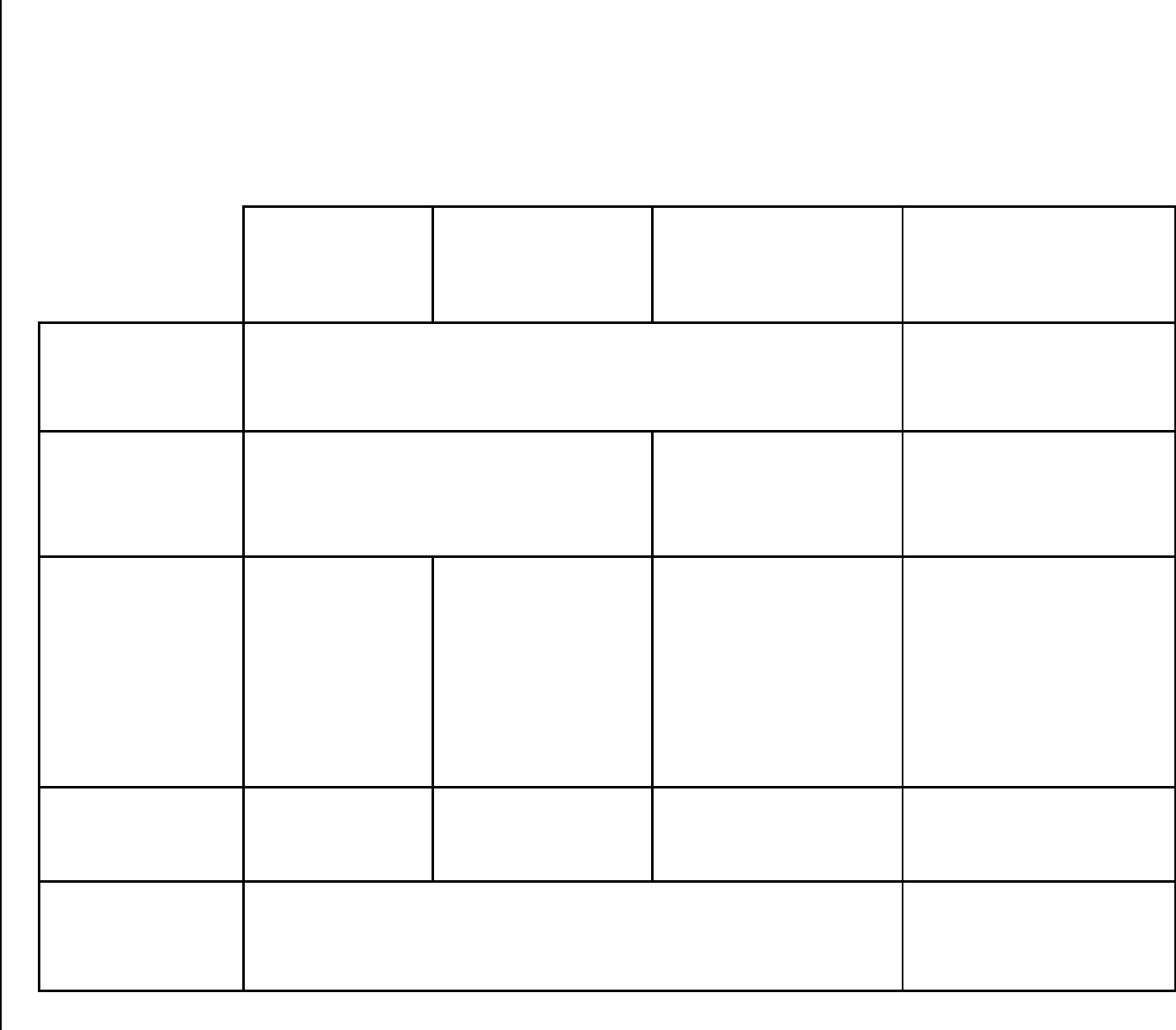
VISTA Cost Share Reimbursement Payments
Overview
Electronic
CREDIT/ DEBIT
CARD
Payment
Electronic
ACH DEBIT
Payment
Under Consideration
Electronic
PAPER
CHECK
Payment
Manual
PAPER CHECK
Payment
Who may use this
payment method?
Any cost share sponsor
Only sponsors with an
approved Exception Form
on file with AmeriCorps may
pay by manual paper check
How does this
payment option
work?
The sponsor enters payment info in eGrants
The sponsor prints the
paper check, enters the
paper check info in
eGrants,
and destroys
the paper
check
The sponsor mails a paper
check to AmeriCorps; check
is processed manually by
AmeriCorps
Cards accepted:
•
Visa credit or
debit
•
MasterCard
credit or debit
•
American
Express credit
•
Discover and
Discover-
branded credit
A sponsor enrolled in
an ACH Debit Block
program must contact
its bank to have
AmeriCorps’ company
ID added to
its
“allowed” list
prior to
making any ACH
payments to
AmeriCorps
A sponsor enrolled in an
ACH Debit Block
program must contact its
bank to have
AmeriCorps’ company ID
added to
its "allowed"
list prior
to making any
electronic paper check
payments
It takes an average of 20
business days for a paper
check to reach AmeriCorps
by mail, be irradiated, and
be posted
Payment will
immediately show as
“
Pending
” on
Account Statement
Yes
Yes
Yes
No
How do I sign up?
It is not necessary to sign up, but it is necessary to have an active
eGrants account with the correct roles
Approved Waiver Required
– contact your AmeriCorps
Regional Office for more
information
